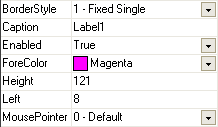10Tec iGrid Main Features, Part I
iGrid can use images in all constituent parts - cells, column headers, comboboxes:
iGrid can be linked to two separate ImageList controls - one image list for column headers and another image list for cells and comboboxes. This means that you can use images of one size for column headers and images of another size for grid cells.
If you use images in iGrid comboboxes and the user makes choice in a cell combobox, the image from the selected combobox item is automatically shown in the grid cell.
Some grids implement simple "array binding" feature – in one line of code, you can bind a two-dimensional array direct to a grid. All changes made in the grid are reflected immediately in the array, and vice versa.
The CellValue property of iGrid provides the same functionality, but you don't even need to create an array – you simply use it to access your cells like in a two-dimensional array!
Every cell of iGrid has a value associated with it. This value is accessible through the CellValue property of the Variant data type. Thus you can store any data you want in the iGrid control. Note that you can even store values of different data types in the same colum:
iGrid provides many useful built-in methods, properties and events to operate with data stored in it. Among them are:
- Sorting grid by clicking on the column headers with displaying appropriate sort icons in multi-column sort.
- The grid's built-in
SortObjectallows the grid to be sorted based on a wide range of sorting criteria (value, cell text, icon, selection, indentation, text color and so forth). Note that you can specify different sort criteria for each column while sorting by multiple columns. - Show/hide rows to allow filtering options.
- Set column width independently for each column, or have it automatically calculated based on the contents of the column cells. Row height can also be set independently for each row, or automatically calculated based on the contents of the row cells.
iGrid allows you to adjust the look of your data the way you like. You can align text in cells and display it in one or several rows, use ellipsis at the end or at the middle of text if cell text is wider than the cell visible part. Every cell can have its own font, indent, text color and background color, and you can even hatch cell background:
Moreover, the value of each cell can be formatted using format strings (like in the standard VB Format function). This means you can store values in their native formats, and get on the screen another representation according to your format strings.